
COURSEWORK
Nithin's CL-CY-001 course work. Lv 2
| Nithin Nithin | AUTHOR | ACTIVE |

NITHIN K M - ISE - 2ND YEAR-MARVEL -LEVEL 001-CC-REPORT -1
23 / 4 / 2023
WELCOME EVERYONE TO NITHIN KM MARVEL LEVEL-1 BLOG 🥰
DOMAIN : CLOUD COMPUTING ☁️
YEAR : 2ND YEAR 🥈
BRANCH : INFORMATION SCIENCE 🧑💻
Hi everyone ! , This is NITHIN KM 😉 , welcome all to my blog post , where i will be taking you all on my learning journey in marvel ✨ ✨
MARVEL HAS BEEN WONDERFULL FOR ME , IT HAS GIVEN ME PLATFORM TO EXPRESS , EXPLORE AND EDUCATE MYSELF , SO BEFORE I BEGIN MY BLOG I WOULD LIKE TO THANK MARVEL FOR EVERYTHING IT HAS GIVEN ME 👏 👏 👏
WHAT I HAVE ACCOMPLISHED IN MARVEL SO FAR... 🤔, HERE IT IS 😙
1.TASK NO 1 : 3D PRINTING
Understandig basics of 3d printing , like what is stl file ? what are G-CODES ? what is G-28 and G-29 code and learning about bed temparature , nozzole temparature and many more , learn how to print your favorite 3d model's
2.TASK NO 2 : API
The task was to learn about API's , what are API's , user interfaces, and how APi's work and how are they implemented , even though my task mainly to understand API's , i definetly should say i learnt a lot on javascript <3.
3.TASK NO 3: WORKING WITH GITHUB
working with github and git can tiresome sometimes , you barely know whats happening in back-end , so we . . . worked through it 😆, Lets explore how create a repo , How to clone , pull request and create and merge branch , you will feel good after learning git commads 👍.
4.TASK NO 4 : GET FAMILIAR WITH THE COMMAND LINE ON UBUNTU AND DO THE FOLLOWING SUBTASK
The task was to understand basic commands in ubuntu and do subtasks , but I must say ... this was one of the easiest tasks to do , my pre-learnt ubuntu commands came to help here and it was peice of cake 🍰
5.TASK NO 6: WORKING WITH PANDAS AND MATPOTLIB
Using pandas and matplotlib and using a data set i learnt how to plot a line graph, bar graph, and scatter plot , which are one of important tasks to understand in statistics
6.TASK NO 9 : TINKERCAD
Tinkercad is an online collection of software tools from Autodesk that enable complete beginners to create 3D models. This CAD software is based on constructive solid geometry (CSG) , Here i learnt to built a electronic circuit using ultrasonic sensor , arduino board , potentiometer to find the distance between obstacle and source and display it using a LCD display.
7.TASK NO 10: SPEED CONTROL OF DC MOTOR
Our task was to explore basic techniques for controlling DC motors, and to design a circuit to control DC motors using the L298N motor driver and the Arduino board to control the speed of a 5V BO motor and to simulate this on tinkercad .
8.TASK NO 12: SOLDERING PREREQUISITES
Soldering is one of the coolest task to do , one thing i learnt here is , I can never be trusted with dangerous weapons 😆 😆 😆, i learnt basics of soldering like what is flux , solder , soldering gun and how to use them . and how to solder two metals . one fun task it was 🥇.
9.TASK 15: Active Participation:
This task was about us learning a course and competing in a intercollege or intracollege technical events , Basically showcasing our intrest and skills in coding , as coding is one of my favorite things to do , i always feel excited to code lets see what have i done in coding 😉
Did i really do all these . . .? 🤔
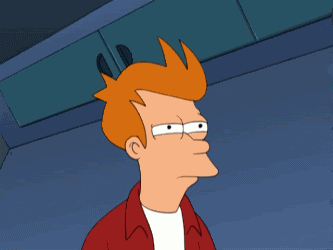
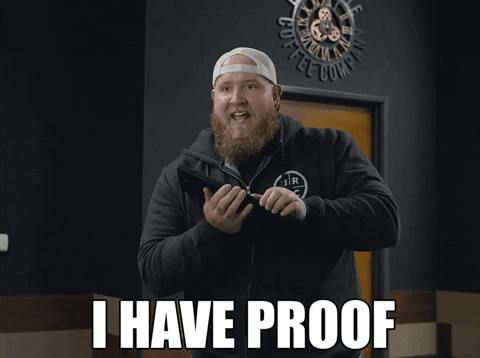
NOW LETS WALK WITH MY LEARNING JOURNEY 🚶♂️...
1.TASK NO 1 : 3D PRINTING
3D printing is very cool , I Myself always wondered how are these people able to print a model on air , how will it even stay intact ..? But now i have learnt to 3D print hands on , I have answers to most of my questions . To start 3D printing first step is choosing the model stl file online , Many platforms provide with free 3D model with STL file like Creality Cloud , Thingiverse and many others.. download your stl file and open it in a slicer , i chose Creality Slicer, adjust it for your 3D printer , and check for supports(if present !) and Bed temperature and Nozzole temperature according to your printer . when you slice it converts stl file into file containing G-codes , commands look like
G90 G29 X1.0 Y1.0
(G29 is also a two-step command. First, it causes the machine to move (in the axes commanded) to the intermediate position used in the most recent G28 command. Second, it causes the machine to move to the position included in the G29 command). put the file into hard disk and then feed it to printer and set the Bed and Nozzole temperature , select the file and start printing and then tada ✨ ✨
your 3D MODEL is ready .
OUR 3D printer looks like this..

and here is what i printed...

2.TASK NO 2 : WORKING WITH API
An application programming interface (API) is a way for two or more computer programs to communicate with each other. It is a type of software interface, offering a service to other pieces of software is what wikipedia says about API , Here we learnt to work with an API called openweatherAPI , which displays weather information of various cities , but the given API is not user interactive here , we have to make it user interactive . when we give city as input we should be able to get the weatherinfo of it. for that i designed a function which receives input using form tag, and a another function which responds it with displaying the weather info .
THIS IS how the API looks before entering the city
 this is how the APi looks after entering the city name
this is how the APi looks after entering the city name

3.TASK NO 3: WORKING WITH GITHUB
Knowledge on git and github is must for a web developer . Cloning , Create a repository , editing and pushing the code , pull request , creating a branch and merging the branch are of the important parts of building a online web application . in this task i created a branch and uploaded the edited code into the main branch of marvel to do that , here are the parts of code i followed .
Follow the git commads and learn how to work with git 👍
For cloning use the following commands
$ git clone
For creating a branch
git branch
git checkout
Once you edited the code , For pushing the changes locally
git add .
git commit -m \a short description about the changes you made\"
To push it to Github
git push
For making to a pull request
Open Github, fork your branch to the destiny branch , now to create a pull request , click on pull request on navigation , the github will compare your branch to the destiny branch , now submit CREATE PULL REQUEST and add a little discription of what are the changes in it and wait for it to be accepted(like how your dad didnot do it for you) ✅.

4.TASK NO 4 : GET FAMILIAR WITH THE COMMAND LINE ON UBUNTU AND DO THE FOLLOWING SUBTASK
Ubuntu is a Linux distribution based on Debian and composed mostly of free and open-source software. learning the basics of ubuntu commands will help in understanding the linux , some of the basic command to learn in ubuntu are . . .
pwd
cd
mkdir
ls
cat
touch
... many others
the first sub-Task was to create 2650 folders using ubuntu , open ubuntu, change into the directory where you want to create the folders , you can do it using following command
cd
TO create 2650 folders , you can simply do this by following command
mkdir M{1..2560}


second sub-task was about concatenating two files , for this create 3 files named file1.txt file2.txt & file3.txt . write in file1.txt , file2.txt .
for concatenating these 2 files into file3.txt use the following command
cat file1.txt file2.txt > file3.txt



5.TASK NO 6: WORKING WITH PANDAS AND MATPOTLIB
Pandas is built on top of two core Python libraries—matplotlib for data visualization and NumPy for mathematical operations. Pandas acts as a wrapper over these libraries, allowing you to access many of matplotlib's and NumPy's methods with less code. plotting . for analyzing a dataset in statistics line graph, scatter graph , bar graphs are very helpul as they provide visual representation of data , using matplotlib's i learnt how to plot line graph , scatter plotand bar graph on jupyter notebook. jupyter notebook provides IDE and a number of libraries for python.
first dowload a data set and then upload the dataset into jupyter notebook , you can use the online version also. now use the following codes to plot the graphs
To download the data set use the following
import pandas as pd
download_url = (
)
df = pd.read_csv(download_url)
type(df)
To make sure panda doesn't hide any columns and display the 5 columns from your dataset
pd.set_option(\"display.max.columns\", None)
df.head()

TO plot a line graph use the following commands
import matplotlib.pyplot as plt
df.plot(x=\"\", y=[ \"\" \"\", \"\"])
plt.show()

To plot a scatter graph
In [9]: import matplotlib.pyplot as plt
In [10]: plt.plot(df[\"ph\"], df[\"cond\"])

To plot a bar graph
top_5 = df.sort_values(by=\"ph\", ascending=False).head()
top_5.plot(x=\"\", y=\"field\", kind=\"bar\", rot=5, fontsize=4)

6.TASK NO 9 : TINKERCAD
tinker cad is online platform to build your electronic circuits and simulate them . our task was to create a electronic circuit which detects the distance between obstacle and source and to display it using a lCD display , i did it using ultrasonic sensor , arduino board, potentiometer and LCD display . so basically Ultrasonic sensors work by sending out a sound wave at a frequency above the range of human hearing. The transducer of the sensor acts as a microphone to receive and send the ultrasonic sound. Our ultrasonic sensors, like many others, use a single transducer to send a pulse and to receive the echo. The sensor determines the distance to a target by measuring the time it took to recieve back the sound.
MY TINKERCAD CIRCUIT LOOKS SOMETHING LIKE THIS

the code to the arduino is this
#include
LiquidCrystal lcd = LiquidCrystal(1 , , ); // Create an LCD object. Parameters: (RS, E, D4, D5, D6, D7):
const int trigPin = 12;
const int echoPin = 11;
float time, distance;
void setup()
{
lcd.begin(16, 2); // Specify the LCD's number of columns and rows. Change to (20, 4) for a 20x4 LCD
pinMode(trigPin, OUTPUT);
\tpinMode(echoPin, INPUT);
\tSerial.begin(9600);
}
void loop()
{
digitalWrite(trigPin, LOW);
delayMicroseconds(2);
digitalWrite(trigPin, HIGH);
delayMicroseconds(10);
digitalWrite(trigPin, LOW);
time = pulseIn(echoPin, HIGH);
distance = (time*.0343)/2;
// For Serial Monitor
Serial.print(\"Distance:CM \");
Serial.println(distance);
// For LCD Display
lcd.setCursor( );
lcd.print(\"Distance in CM\");
lcd.setCursor( );
lcd.print(distance);
}
Start simulating

7.TASK NO 10: SPEED CONTROL OF DC MOTOR
we Explored basic techniques for controlling DC motors, understood the control of DC motors using the L298N motor driver and the Arduino board. Using an UNO and H-Bridge L298N motor driver, i learnt to control the speed of a 5V BO motor and simulated this on tinkercad . to perform this we need An Arduino UNO ,A L293D motor driver Small DC motor A Breadboard Jumper wire pack .The L298N is a dual H-Bridge motor driver which allows speed and direction control of two DC motors at the same time. The module can drive DC motors that have voltages between 5 and 35V, with a peak current up to 2A. the tinkercad should look somethings like this..

THE NEXT PART OF MY BLOG IS HERE 💥CLICK THIS 💥 , RIGHT NOW!!! 👈
---"